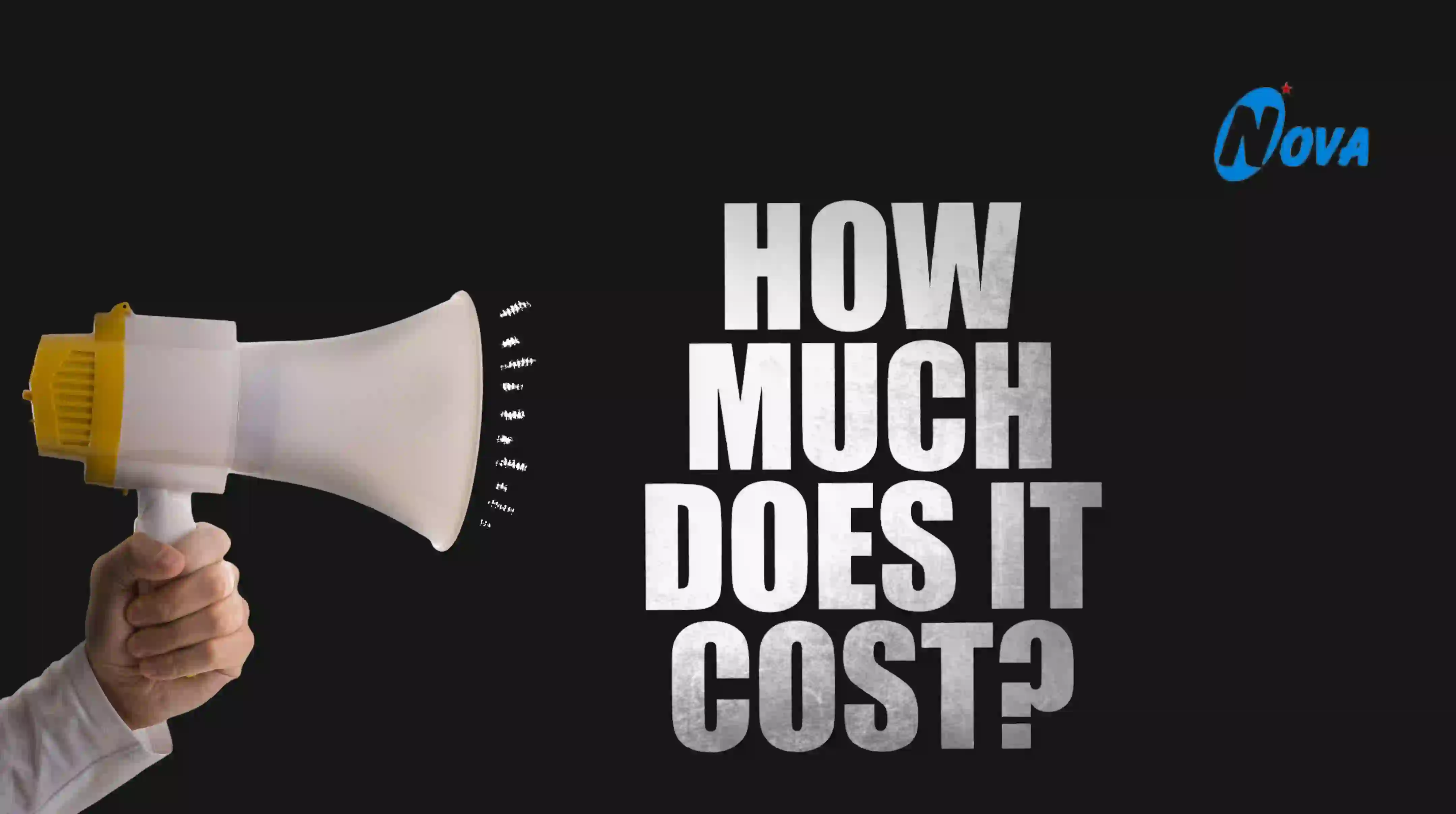To fully utilize cost tracking, you need to record various transactions, such as sales orders, purchases, expenses, and sales, with the cost tracking number. Here’s how...
Effective cost management is the cornerstone of a successful business. For over 25 years, Nova Technosys has been helping businesses streamline their operations using Tally Prime’s powerful features. One such feature is cost tracking, which provides invaluable insights into the costs associated with stock items. This blog will guide you through the steps to configure and utilize cost tracking in Tally Prime to enhance your business performance.
Configuring Cost Tracking in Tally Prime To fully leverage the cost tracking capabilities in Tally Prime, you need to configure it at various levels. Here’s a step-by-step guide:
Enable Cost Tracking for the Company:
- Press F11 (Features) and set “Enable Cost Tracking” to Yes.
- If not visible, set “Show more features” and “Show all features” to Yes.
- Press Ctrl+A to save.
Configure Stock Items:
- Navigate to Create/Alter Master → Stock Item.
- In the Stock Item Creation screen, press F12 and set “Is Cost Tracking applicable for Stock Items” to Yes.
- Save the configuration by pressing Ctrl+A.
Enable Cost Allocation in Ledgers:
- In the Ledger Creation screen, press F12.
- Set “Apply Cost Tracking of Stock Items for Ledgers” to Yes.
- Save the details by pressing Ctrl+A.
Recording Transactions with Cost Tracking To fully utilize cost tracking, you need to record various transactions, such as sales orders, purchases, expenses, and sales, with the cost tracking number. Here’s how:
Sales Order:
- Create a sales order voucher with cost tracking enabled.
- Select the Party A/c name, Sales ledger, and items with details like Quantity and Rate.
- Specify a new cost tracking number and save the voucher.
Purchase:
- Create a purchase voucher using cost tracking enabled stock item and ledger.
- Select the Party A/c name, Purchase ledger, and items with details like Quantity and Rate.
- Specify the cost tracking number and save the voucher.
Recording Expenses:
- Open a Payment voucher to record expenses.
- Select the expense ledger with cost allocation enabled and enter the cost tracking number.
- Save the voucher.
Sales Transaction:
- Create a sales voucher using cost tracking enabled stock item and ledger.
- Specify the cost tracking number and save the voucher.
Analyzing Item Costs in Tally Prime Once cost tracking is enabled and transactions are recorded, you can analyze the overall profitability or cost of stock items using various reports:
Item Cost Analysis Report:
- Press Alt+G and type “Stock Item Cost Analysis” to view detailed cost, revenue, balance at cost, and profit/loss for a particular stock item.
Cost Track Breakup Report:
- Press Alt+G and type “Cost Track Break-up” to view the details of Cost, Revenue, Balance at Cost, and Net Profit/Loss for selected items.
Closing Cost Track:
- To stop tracking costs, select the required rows in the Cost Track Closure Details screen and close the selected tracks.
Conclusion Effective cost tracking can significantly enhance your business’s financial management and decision-making capabilities. Nova Technosys, with its 25 years of experience in providing Tally solutions, is here to help you implement and utilize these powerful features. Contact us today to discover how our expertise can transform your business operations.